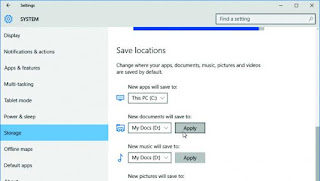In
Windows 10, you just click an option to set which drive you want to
save each type of file to. You might want to do this if your PC uses
a fast SSD for its system drive and a larger traditional hard drive
for storing files.
Click
Start, Settings, System, then Storage. Scroll down to the 'Save
locations' section, use the dropdown menus to select the drive you
want for each type of file, then click Apply. Note that this won't
move any existing files to the new locations - you'll still need to
move these manually.