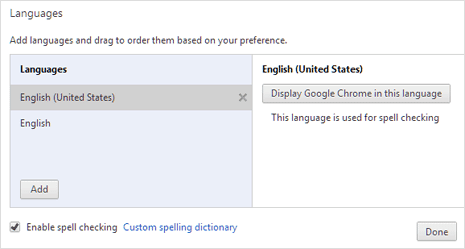Turn On Spellings check feature
in Google Chrome
1. In Google Chrome browser, click on icon at top right and
then goto “Settings” option. Scroll down to bottom of Google Chrome’s Settings
page. Then click on “Show Advanced Settings” option.
2.
Now scroll to “Languages” section. Here click on “Language and Input Settings”
option to open a pop-up box. Click on “Enable spell checking” option at bottom
left part to activate automatic spell check feature in Chrome browser
3.
You can also add custom words to spell checking dictionary in Chrome browser on
your computer. Just click on “Custom Spelling Dictionary” and then add custom
words to be marked as correct spelling by Chrome’s Spell checker
Enable better “Ask Google for
Suggestions” spell check
1. For more accurate and better spell checking experience,
you can enable “Ask Google for Suggestions“. When enabled, spellings in the
form field are sent to Google servers for spell check. So in this process you
are using same spell checker as used on Google Search.
2. To enable this, open any form like here and then right
click on the text field. Goto “Spell-Checker options” and then click on “Ask Google
for Suggestions“. You should see small floating box which reads:
“Google Chrome can provide smarter spell checking by sending
what you type in the browser to Google servers, allowing you to use the small
spell checking technology used by Google Search.”
3. Click Enable button to activate “Ask Google for Suggestions” option for
better spellings check in Google Chrome. With these options activated, there
will be no more wrong spellings while entering data in online forms within
Google Chrome browser.