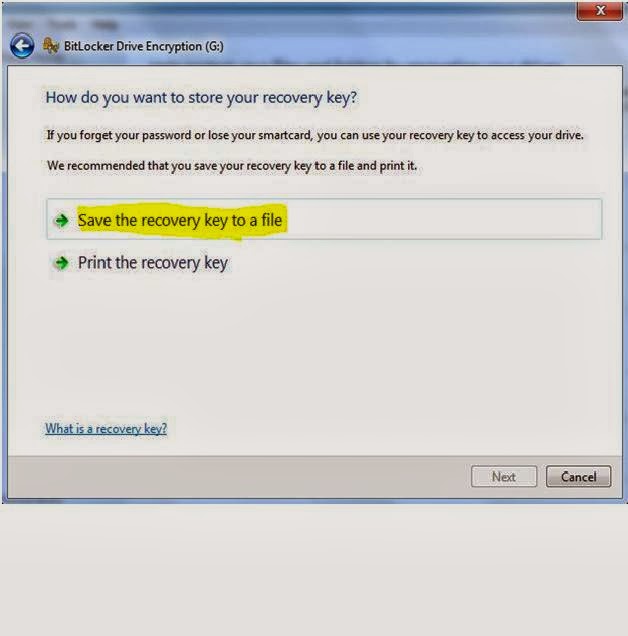This method is to change windows password after you log in into the windows. But what if you are at log on screen? To know how to bypass password at windows 7 or 8 log on screen ( Part 1-click here)
This kind of tricks
called hack computer password without user's knowledge. This lesson no
require current password in your PC.
1. First click start button and type
cmd in search area.
2. Type net user and press enter.
2. Type net user and press enter.
And, you can see username at right
hand side. For example here we assume as the user name is [W.Moniz]
. Now type net user w.moniz and press
enter.
4. You can see a long list below. If you can change the password, then, in cmd, you can see a line like this
4. You can see a long list below. If you can change the password, then, in cmd, you can see a line like this
"User may change password Yes"
5. Then, type net user w.moniz * and press enter.
6. CMD will ask you a new password and confirm password. Type your new password and confirm it.
5. Then, type net user w.moniz * and press enter.
6. CMD will ask you a new password and confirm password. Type your new password and confirm it.
Attention : You must open cmd with click right click and select Run As Administrator. The password you type in field will not be visible..