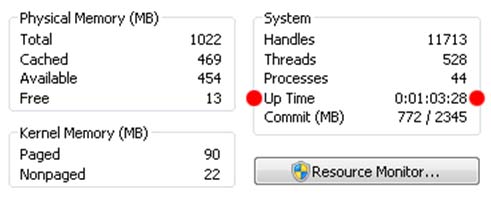If you’ve ever wondered
just how long your PC has been continuously running without a reboot and you
are using Windows NT, 2000, XP, Vista or 7, there are a couple of simple ways
to obtain this information using tools built right into the OS.
Method
1: Windows NT/2000 and XP
Open up
the command prompt (Start > Run > cmd > Enter/Ok). When the command
prompt has loaded type “net stats srv” (or “net statistics server”). NT4 users (are
there any, really?) need to download a special utility instead.
Method
2: Windows XP and beyond
Alternatively, you can use the
command prompt to obtain system information, type “system info” which will also
provide you with your PC’s uptime.
Method
3: Windows Vista and beyond
For those on Vista or Windows
7, things are a little easier (although the above will work just fine). Right
click the taskbar and choose “Task Manager” or “Start Task Manager”. Head over
to the “Performance” tab and on the bottom right of the window you ought to see
your system uptime.