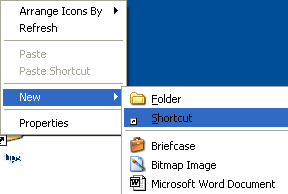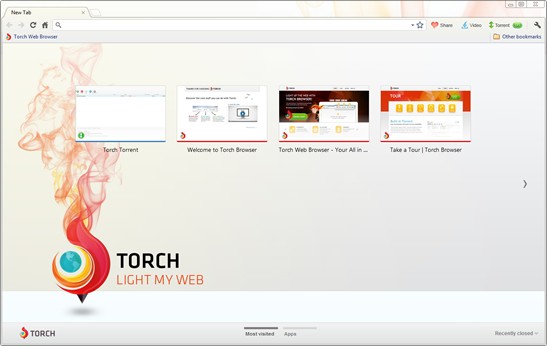How to enable auto reply in gmail ?
If you are Going on vacation? No access to the Internet? No problem! Use
Gmail’s vacation responder to let people know you won’t be able to get back to
them right away.You can set up a vacation response in your Gmail settings that will automatically reply to anyone who emails you. While the vacation responder is enabled, Gmail will send a response to anyone who contacts you.* If that person contacts you again after four days and your vacation responder is still enabled, Gmail will send another vacation response to remind the person that you’re away from your email.
- Sign in to Gmail.
- Click the gear icon in the upper-right and select mail
settings along the top of any Gmail page.
- From the General tab, select Vacation
responder on in the Vacation responder: section.
- Enter the subject and body of your message in the Subject:
and Message:fields.
- If you’ve enabled a personalized signature in your settings,
Gmail will automatically append it to the bottom of your vacation
response.
- Check the box next to Only send a response to people
in my Contacts if you don’t want everyone who emails you to know that
you’re away from your mail.
- Click Save Changes.