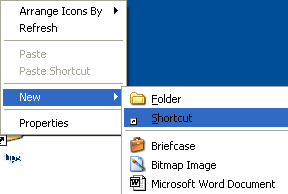We've all either done it or had nightmares about it: dropping an expensive mobile device. Well, Amazon CEO Jeff Bezos
thinks he has the solution--mobile phone airbags.
“While the size and weight of portable devices
make them convenient to carry around, these characteristics often make them
more susceptible to damage and loss,” the application explains. “With the
number of cellular phones in use exceeding several billion and repairs
typically exceeding Rs1800, the costs of damage and loss of cellular phones
amounts to billions of Rupees per year.”
The technology would deploy the airbags in such as way
so that the impact would be absorbed by the airbag first. This would cushion
the blow and make the difference between a shattered screen and a device with a
few nicks and scrapes
It might not be an airbag that saves your phone: Bezos’ idea says springs could be used instead, or maybe an expulsion of air (is your device going to land like a spaceship?), or maybe even a combination of these ideas. Kind of out there, but certainly an interesting concept
Amazon
is now came up with a new air bag technology, same as like the air bag system
in automotive. Air bag can protect the phone from serious damages while falling
down. This technology is not only going to apply with mobile phones but with
cameras, tablets etc
Amazon
got approved their patent for applying their new air bag technology with mobile
phones, tablets and cameras. The technology uses device's gyroscope, camera, or
other sensors to determine if the device its moving quickly toward the ground